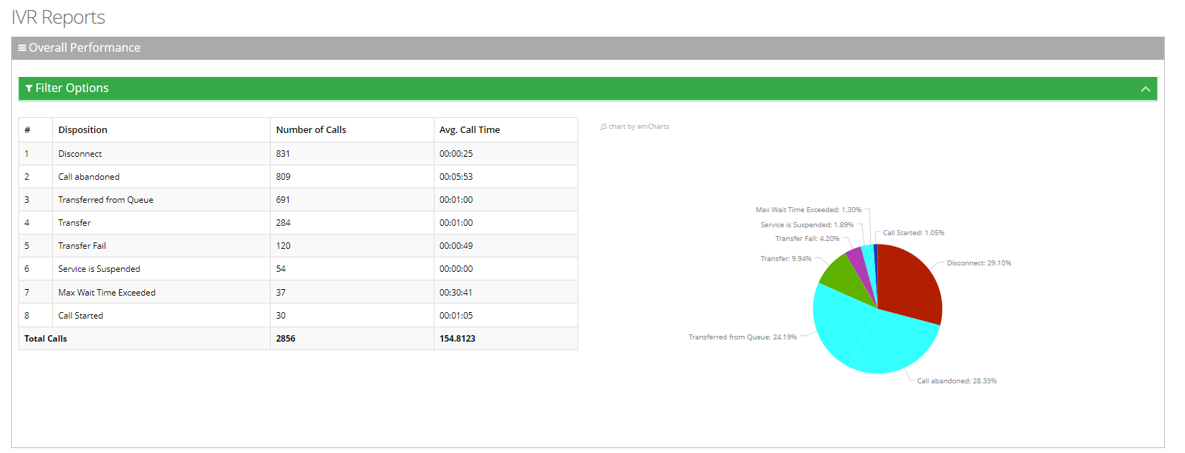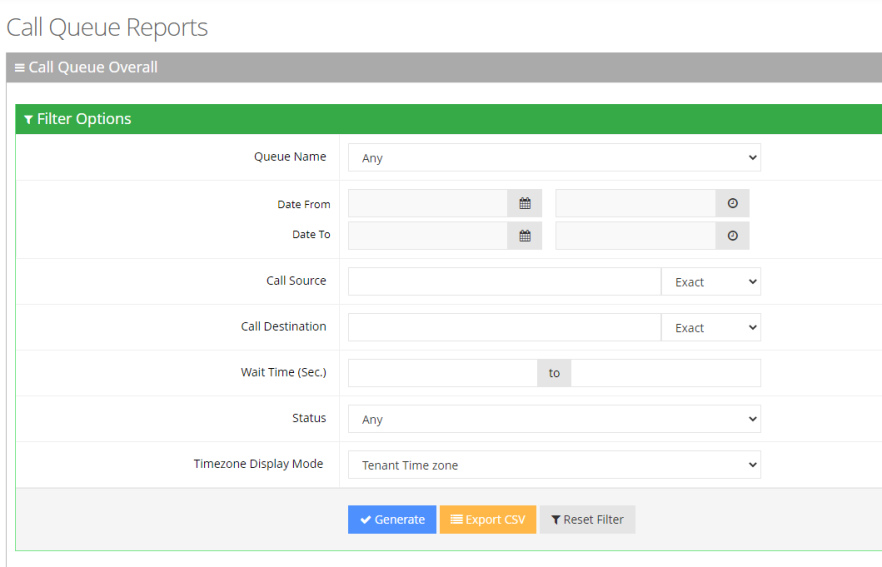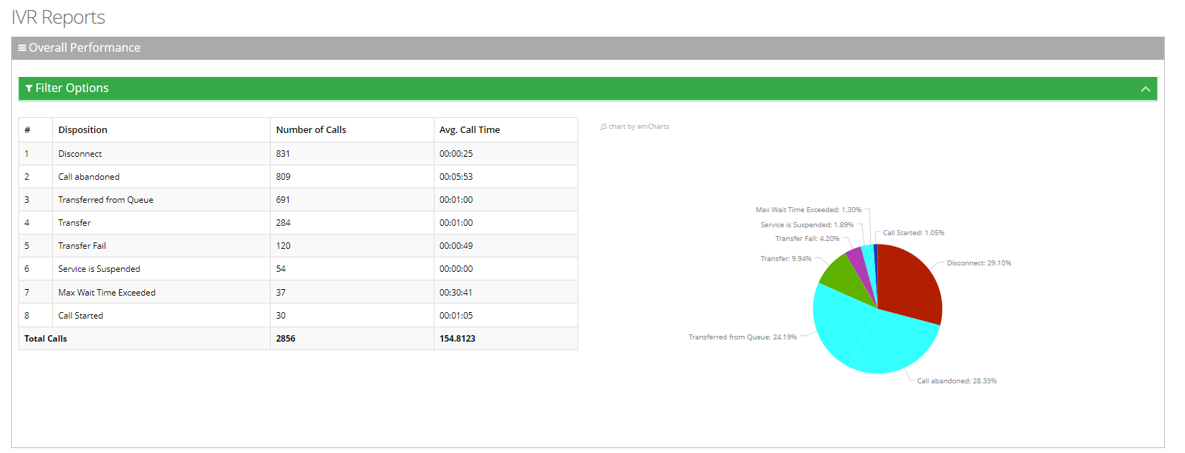Overall Report
The Overall Report displays a summary of calls that were transferred, abandoned and overflowed from each queue.
|
➢
|
To generate an Overall report: |
|
1.
|
Open the Overall Report page (Reports > Call Queues Reports > Overall); the following appears. |
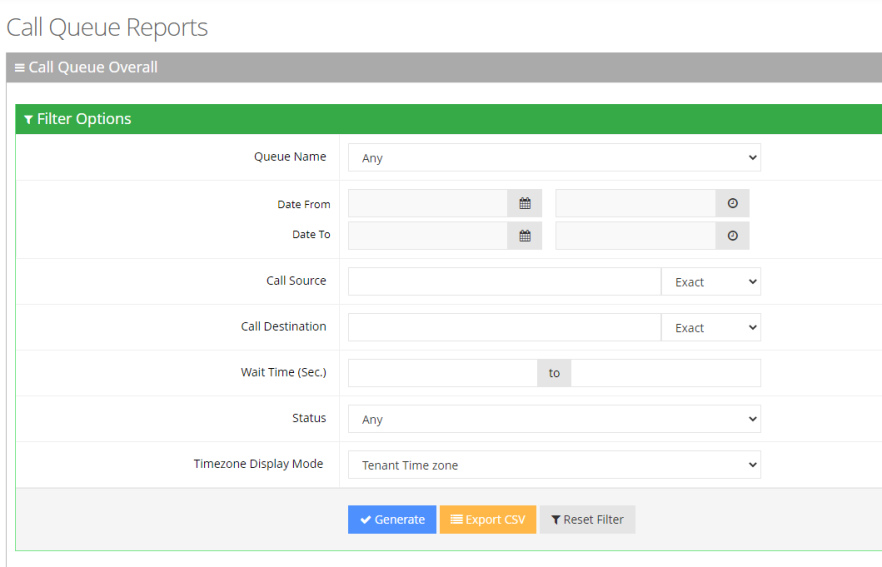
|
2.
|
Select the appropriate filter fields to generate your report: |
|
●
|
Date From: Display this report for a specific date/time range. |
|
●
|
Date To: Display this report for a specific date/time range. |
|
●
|
Call Source: Display information that is related to a specific source number. |
|
●
|
Call Routed: Display information that is related to call that was routed to a specific destination. |
|
●
|
Call Duration: Display information that is related to a specific duration of a call. |
|
●
|
Call Disposition: Display information that related to calls that ended with a specific disposition or “Any’. For an explanation of the different call disposition, refer to Call Dispositions. |
|
●
|
DNIS: Defines the internal phone number that is called to access Voca. You can select the appropriate value from the drop-down list. |
|
●
|
Timezone Display Mode: Display this report in different time zones. The time zone of calls can be one of the following options: |
|
◆
|
Tenant time zone: Display the information in this report based on the tenant configured time zone. |
|
◆
|
Flow time zone: Display the information in this report based on the time zone configured under the Telephony Setting settings. |
|
◆
|
Local time zone (Web): Display the information in this report on the browser local time zone. |
|
3.
|
The following is a description of the report fields. |
|
Report Column
|
|
| Disposition |
Displays the disposition of the call.
|
| Total Calls |
Displays the total number of calls each disposition.
|
|
4.
|
Click Generate to generate the report; click Export CSV to export the report in CSV format. |